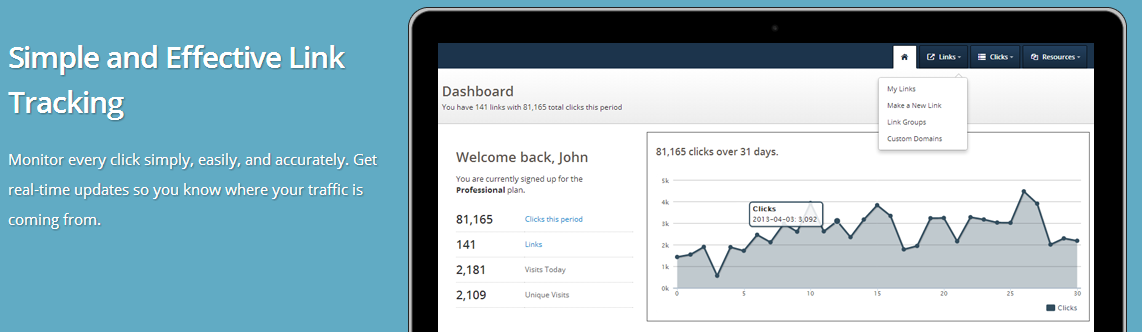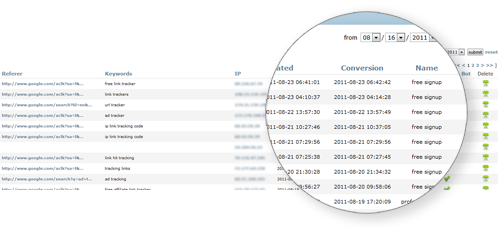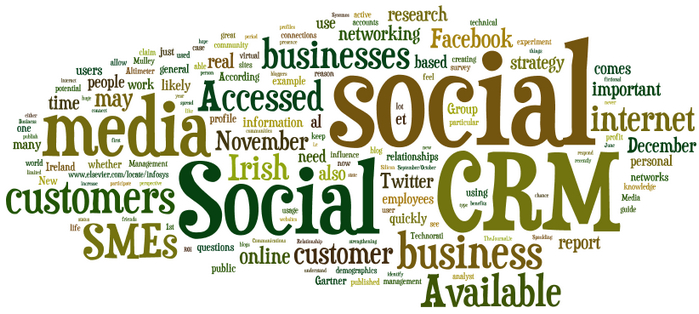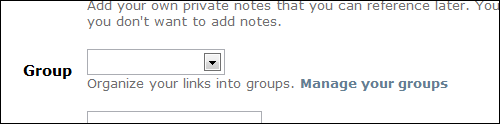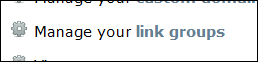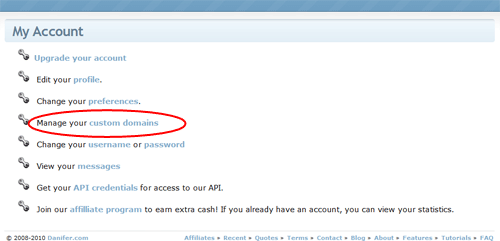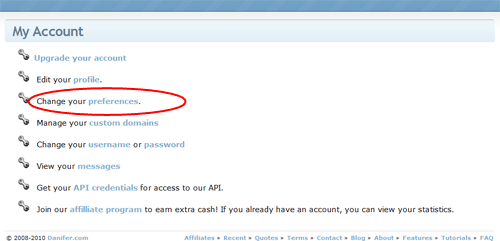A quick update for those users using the API:
We’ve noticed a serious decline in the use of XML for APIs for online applications. This is followed by an increase in the JSON format. Personally, I’m not partial to either but there’s no denying the trend.
Going forward our API will default to XML as usual, but will also include a JSON format parameter as standard practice going forward. The current API (1.0) implements this with the [format] parameter. Just append &format=json to your request to get JSON format.
Let me know what you think and if you have any questions.
Thanks,
Keeton